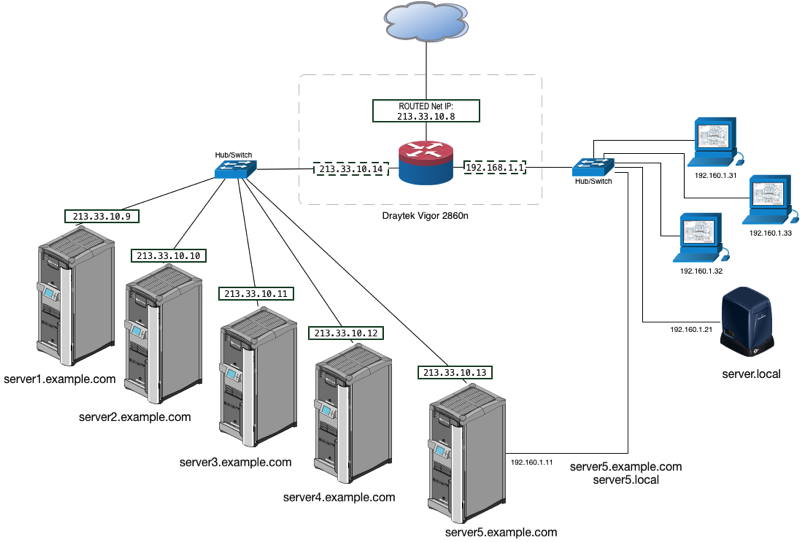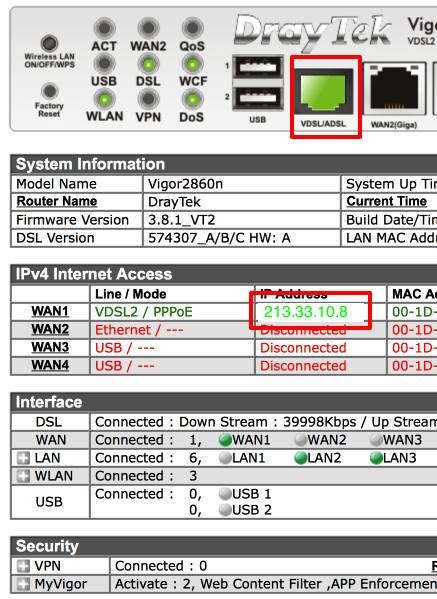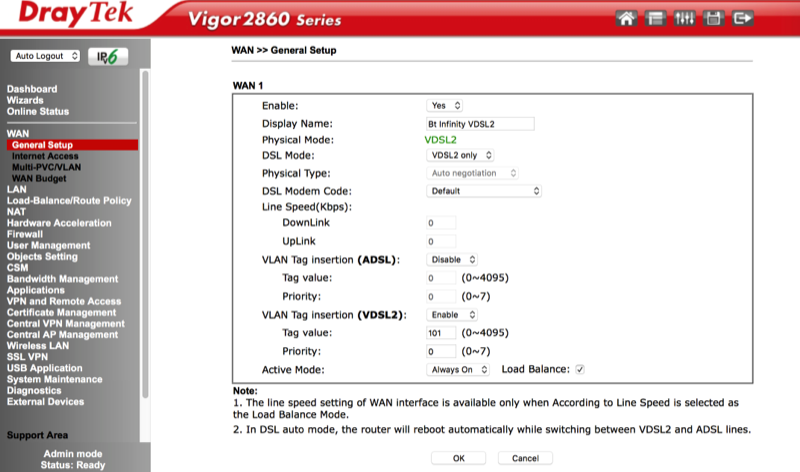Configure BT Infinity Static IPv4 on Draytek Router
If you need to setup a DrayTek, or similar router, where you have BT static IP addresses, and you want to assign those static dresses directly to you servers, endnote use post redirection, then continue reading to see how it can be done.
Note: You might want widen the window size to fit in the large images used below.
Note: You might want widen the window size to fit in the large images used below.
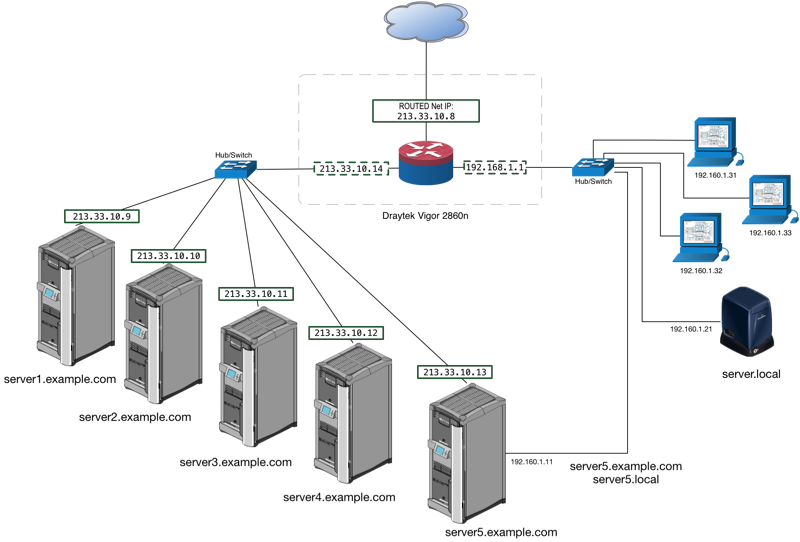
- Network Address (Subnet Id): 213.33.10.8
- Subnet mask: 255.255.255.248
- LAN Router adress: 213.33.10.14
- Usable IPs: 213.33.10.9 - 213.33.10.13
It is possible to use some of the public IP’s on the DrayTek, and the others devices. For example if you 5 usable static IP addresses, you can use 3 static IPs on the DrayTek (and using port redirection), and the remaining 2 static IPs on 2 other devices. The example here does not follow that and use all 5 static IP’s on public servers *.example.com.
1. Connect the WAN
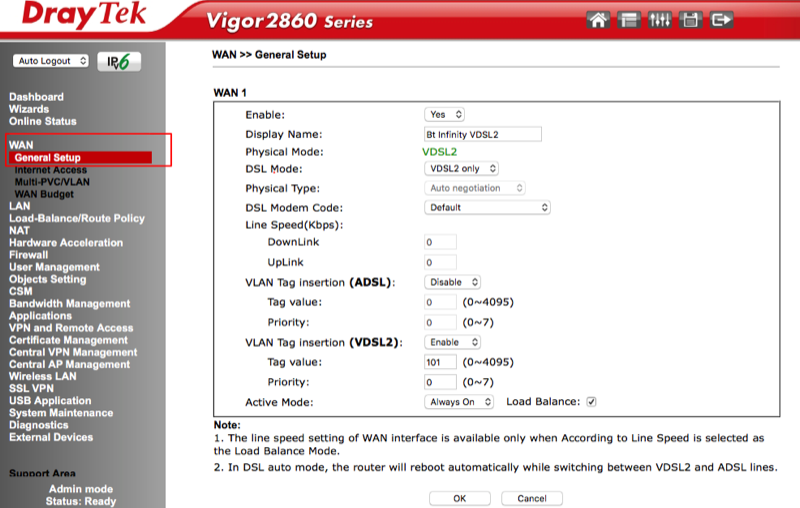
- WAN
- General setup
- WAN1
- Click OK
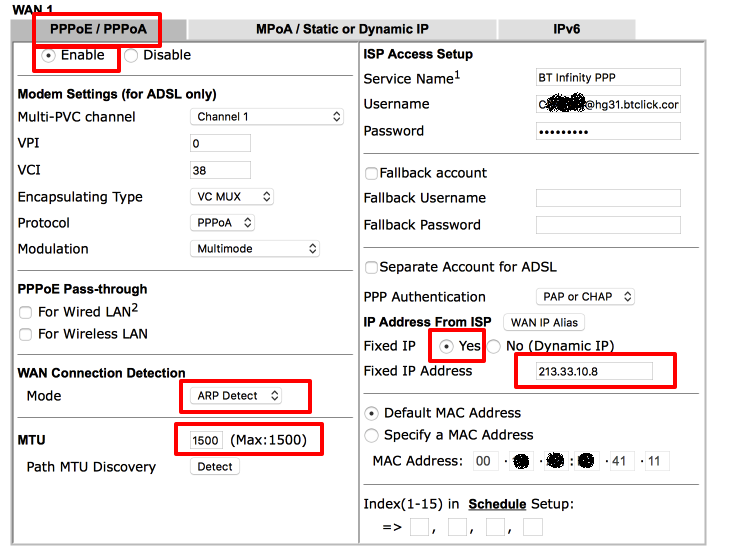
- WAN
- Internet Access
- WAN1 Index
- Click OK
2. Setup and enable the IP Routed Subnet
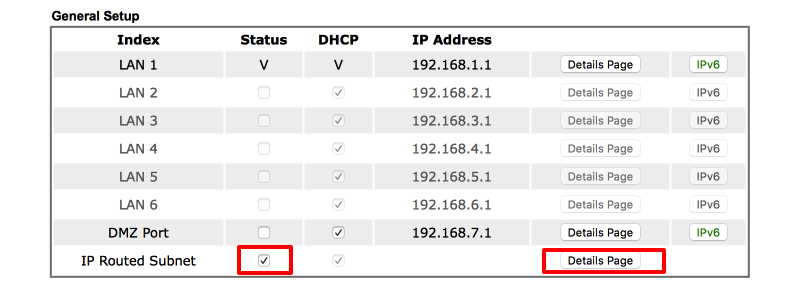
- LAN
- General Setup
- Tick “IP Router Subnet”
- Click “Details Page”
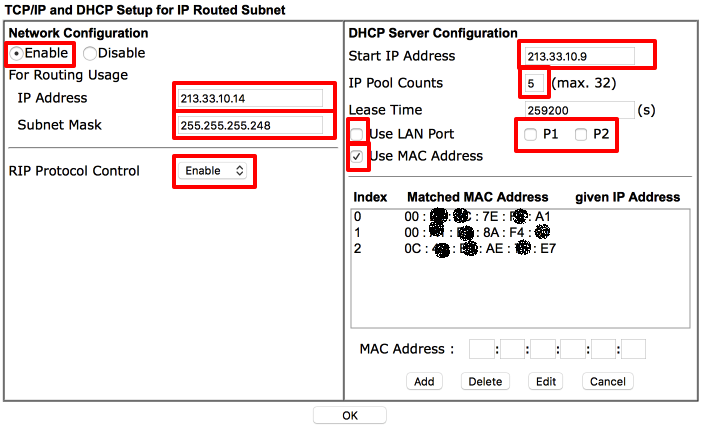
- Still on the right pane
- Setup the DHCP Server for the static IP sorted subnet as this image
- Click OK
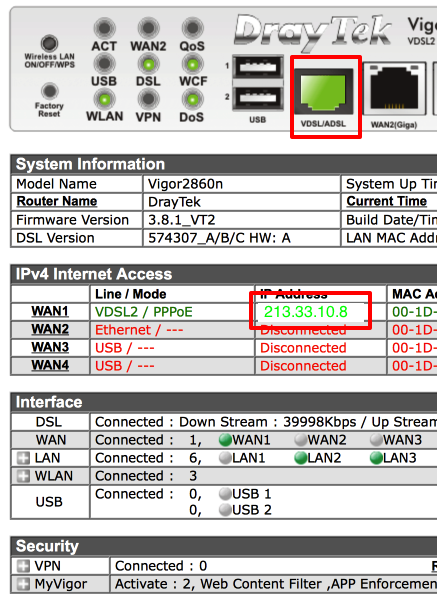
3. Assign BT Static Public IPs to a MAC
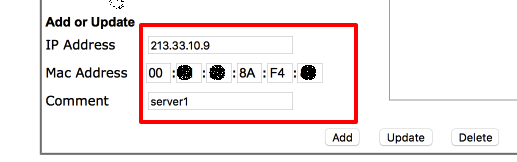
- LAN
- Bind IP to MAC
On the right pane
- Click OK
4. LAN DNS Forward
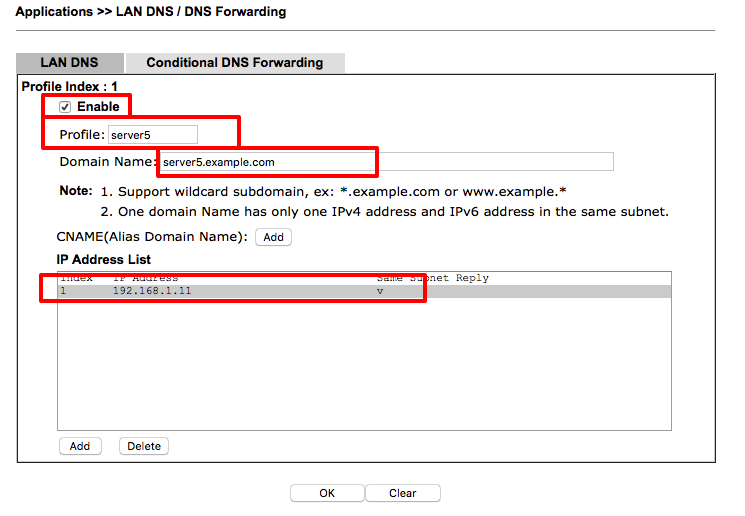
On the left pane, select
- Application
- LAN DNS / DNS Forwarding
- Assign the LAN DNS entries
- Click OK
5. Firewall: a note