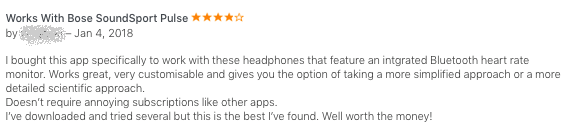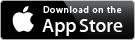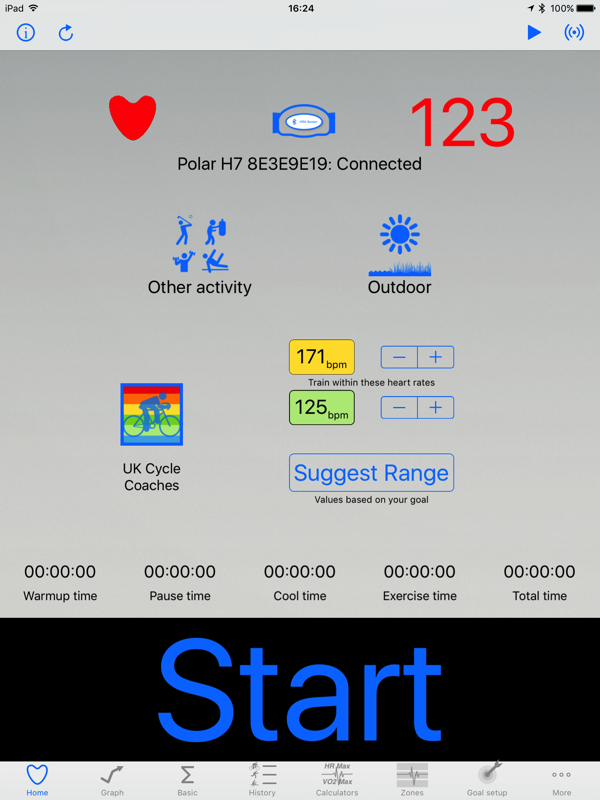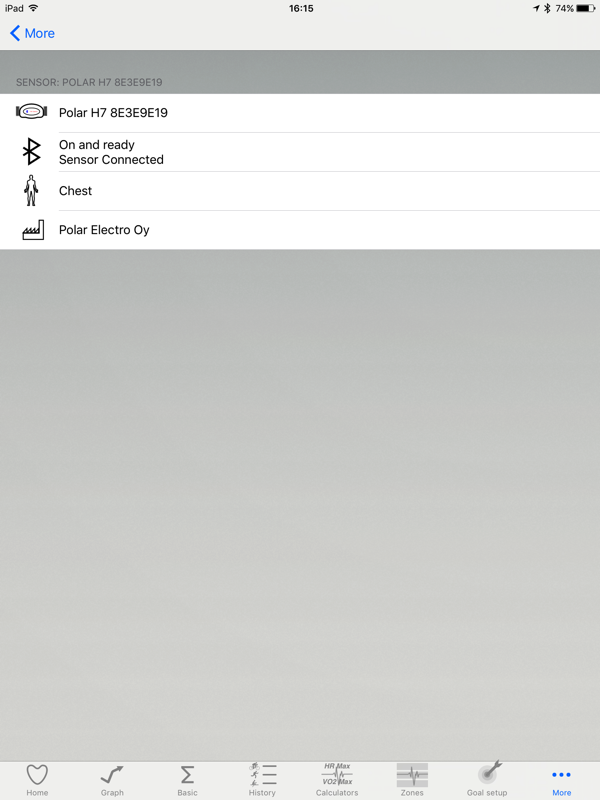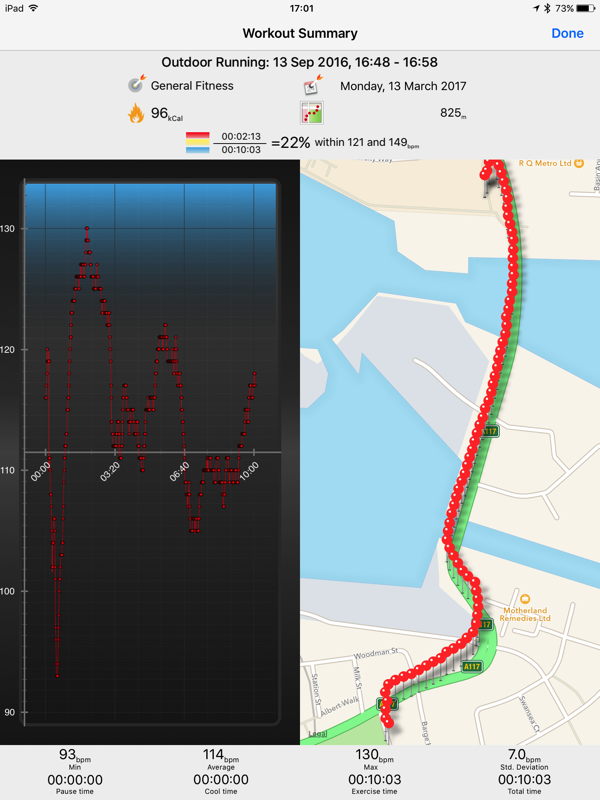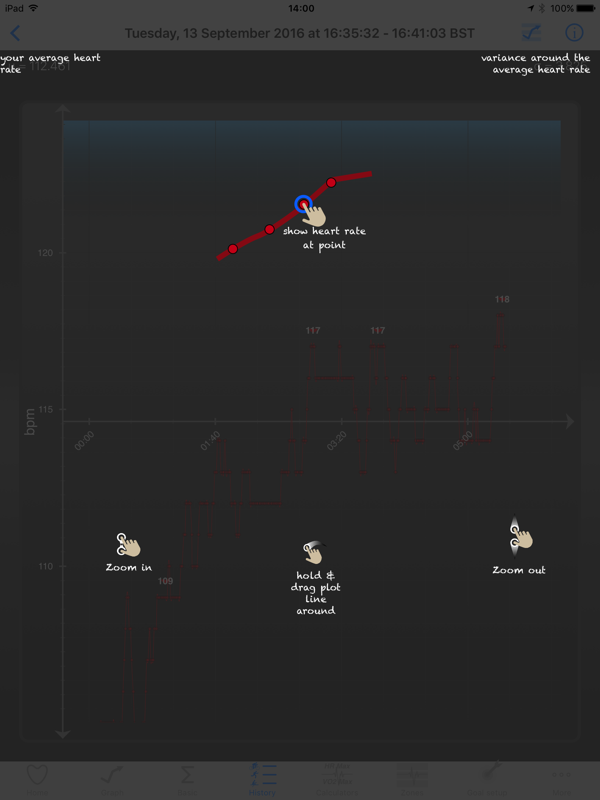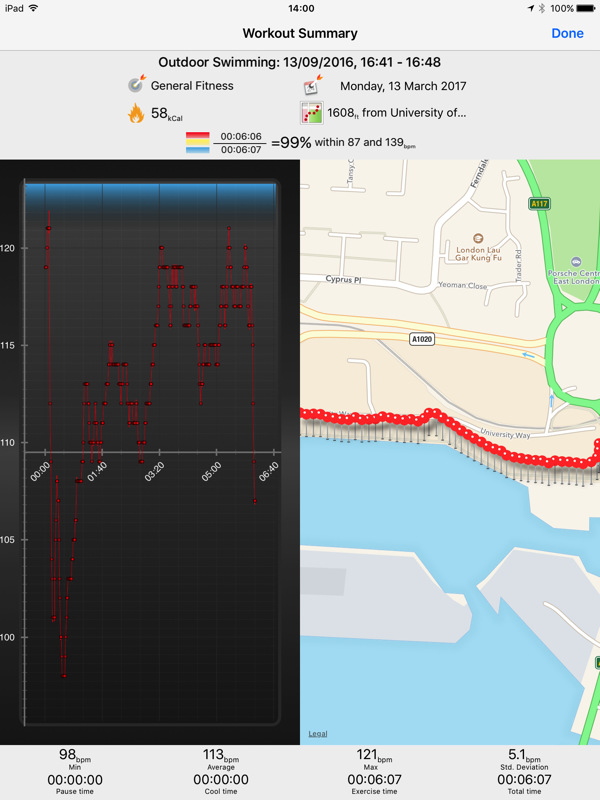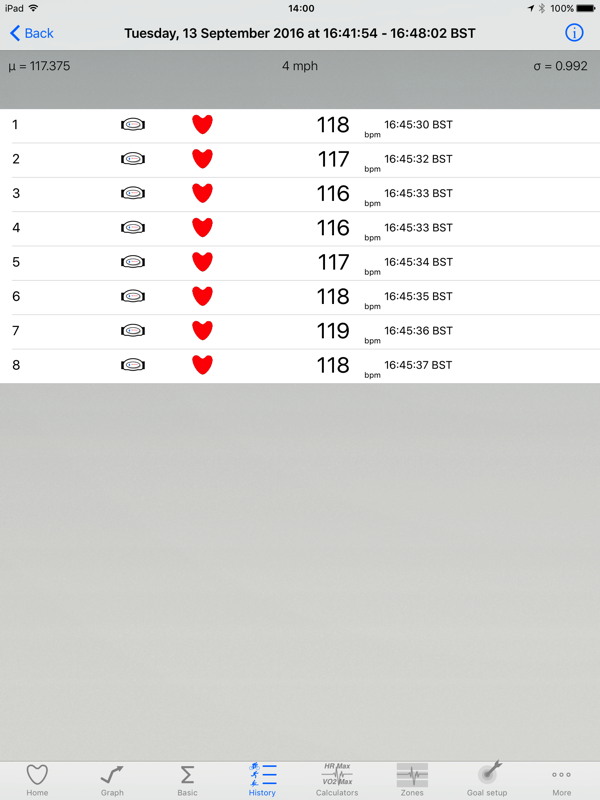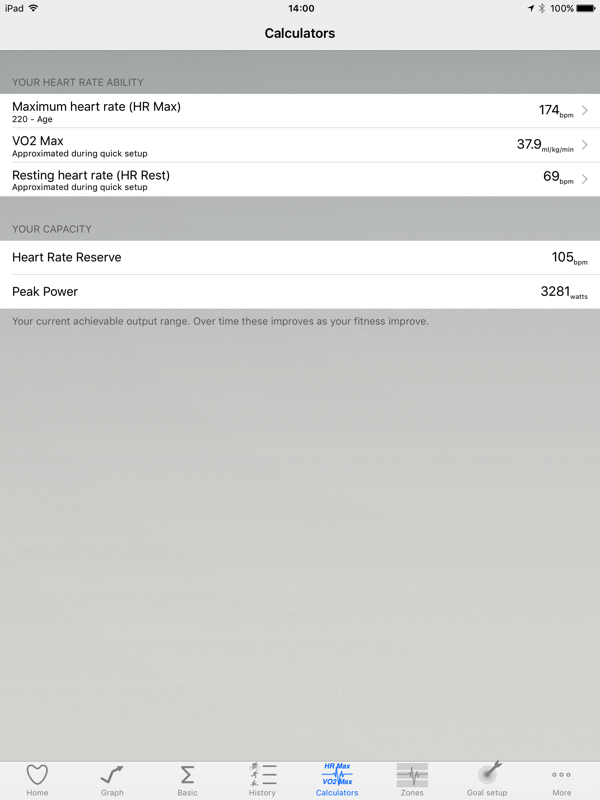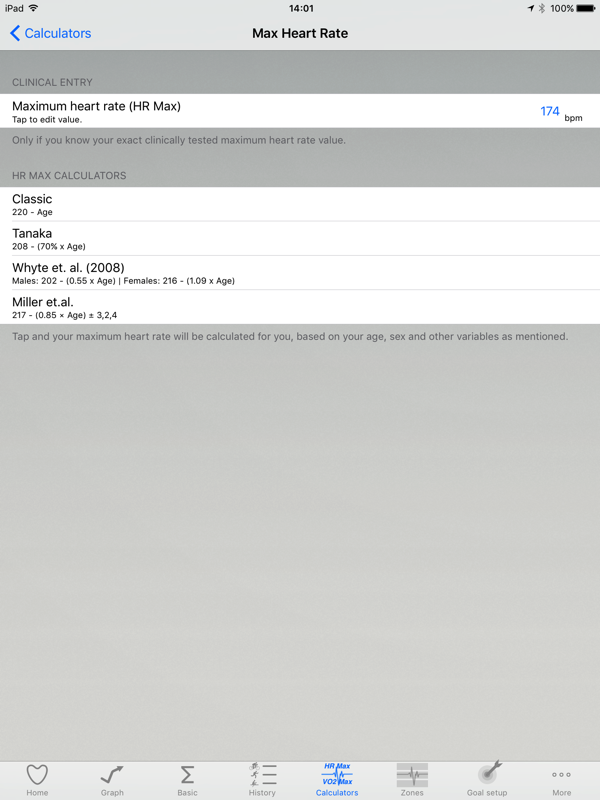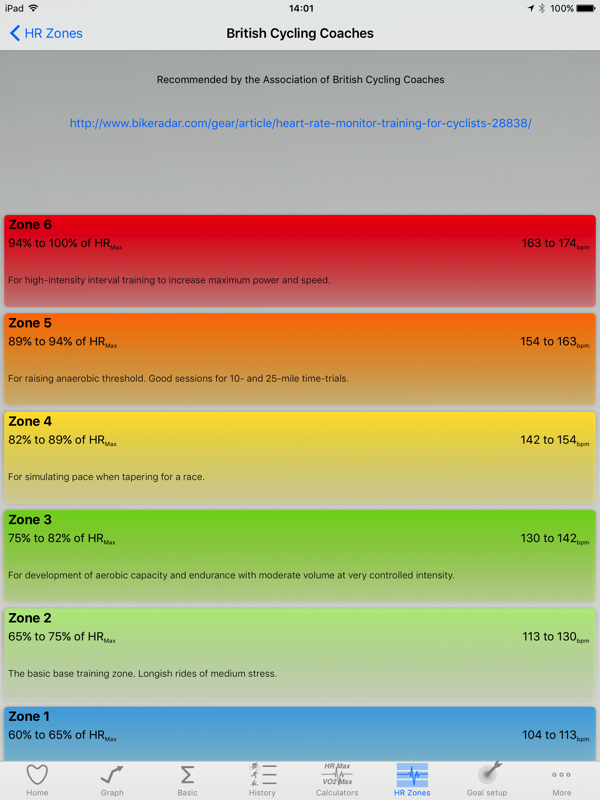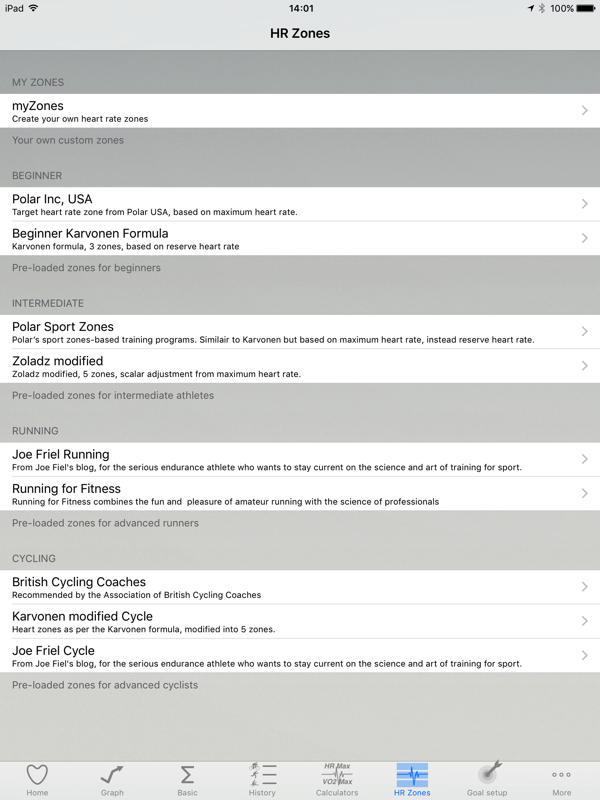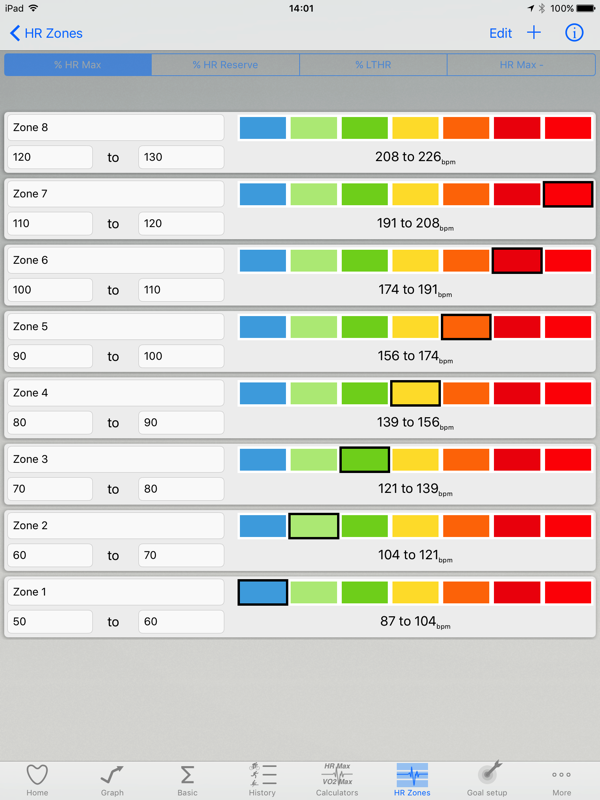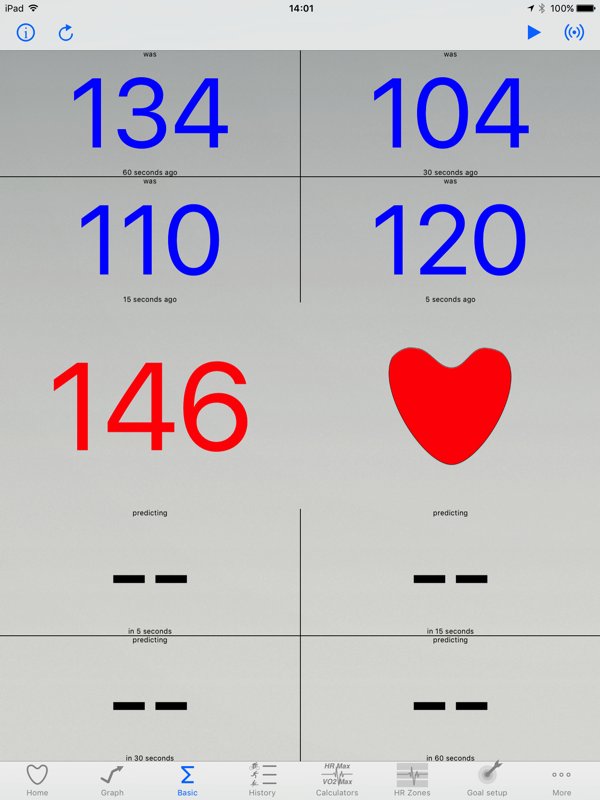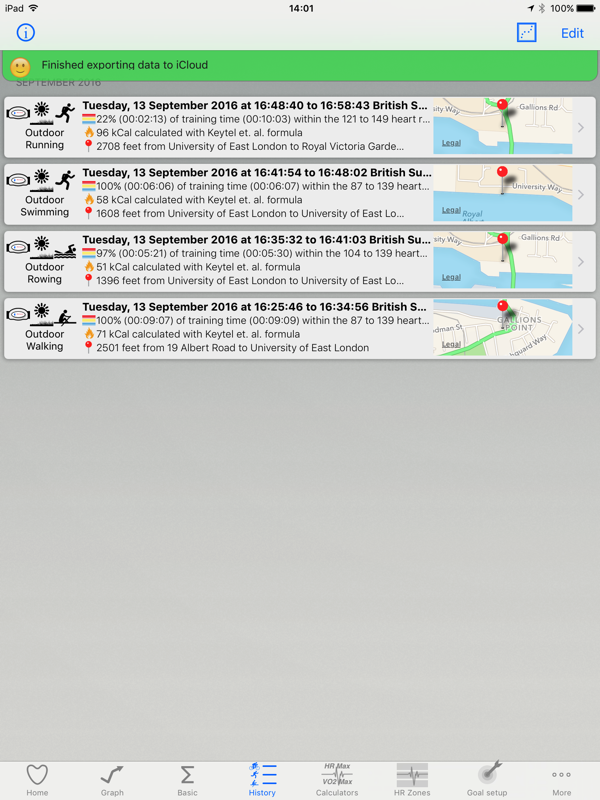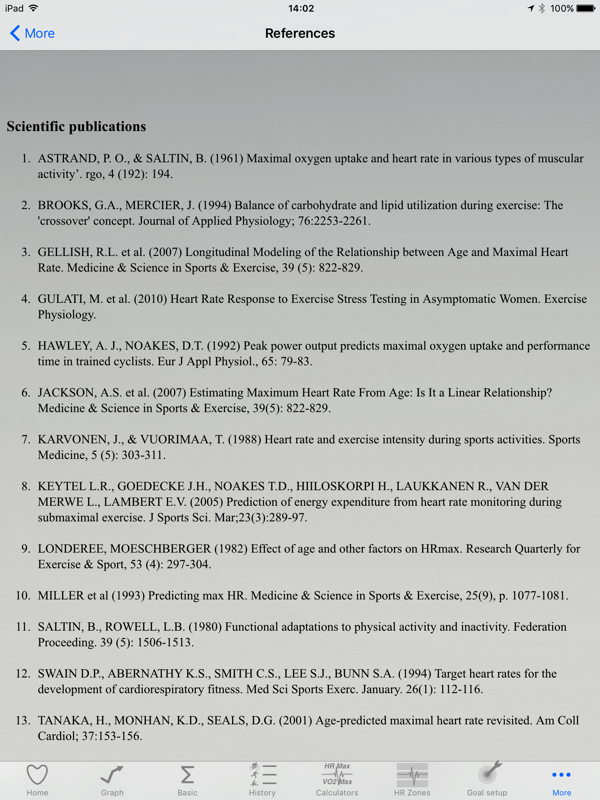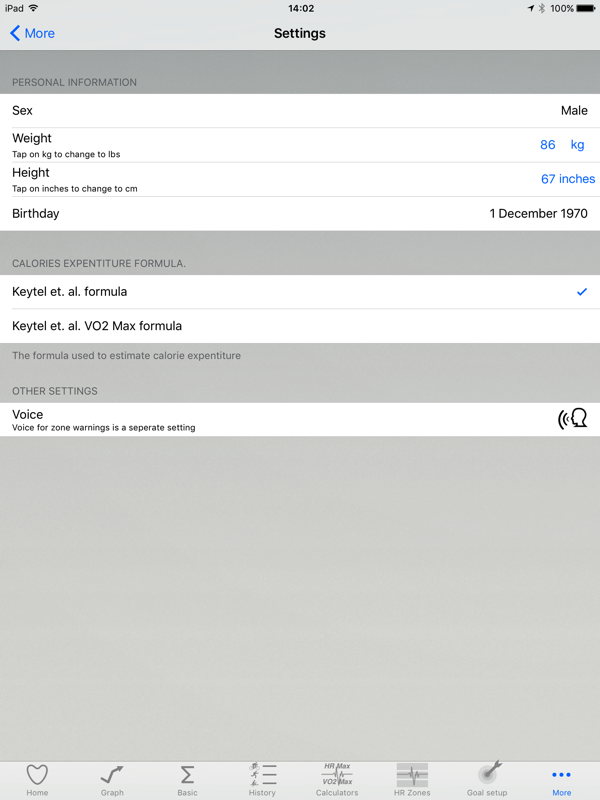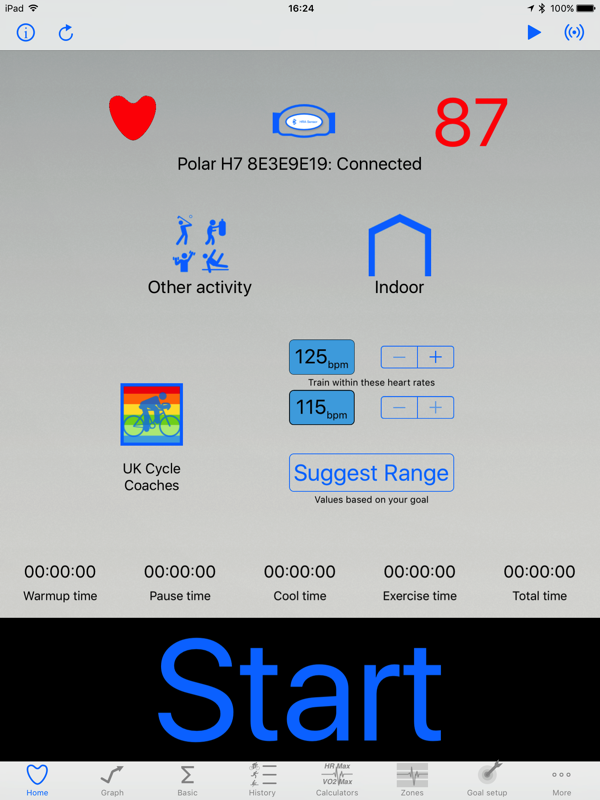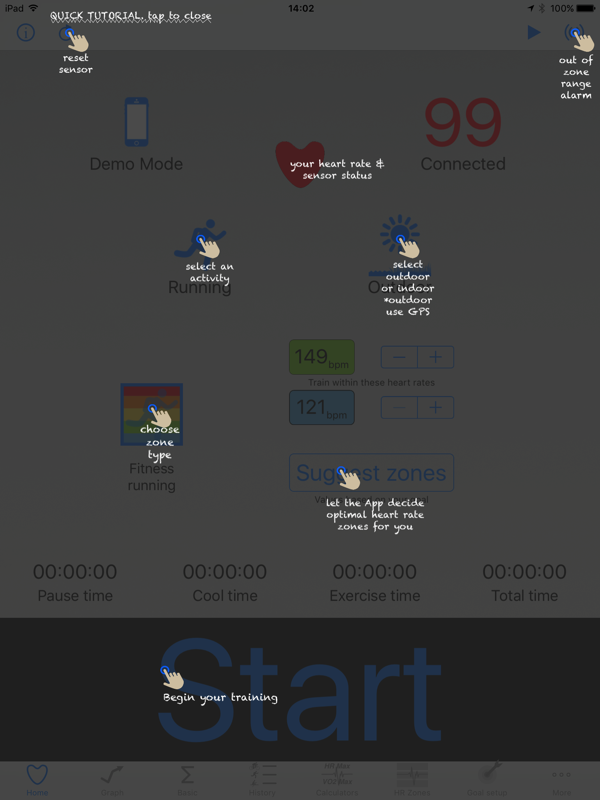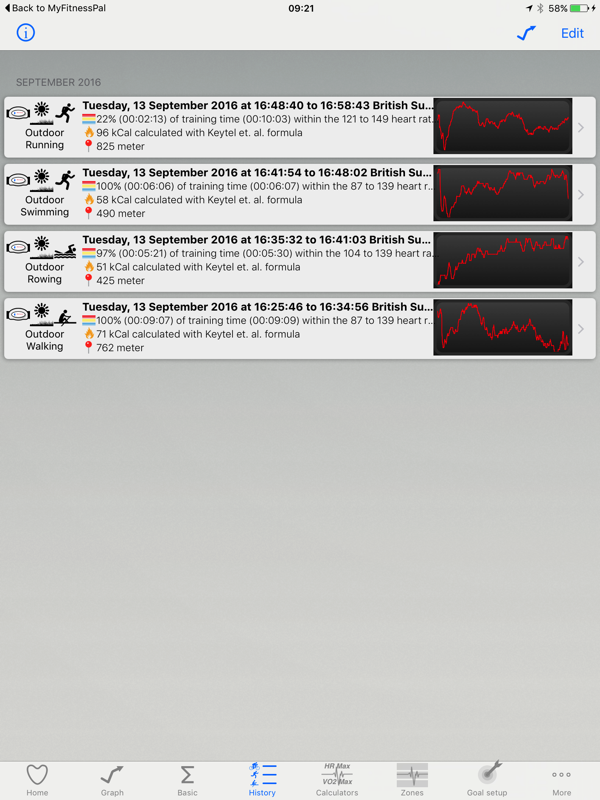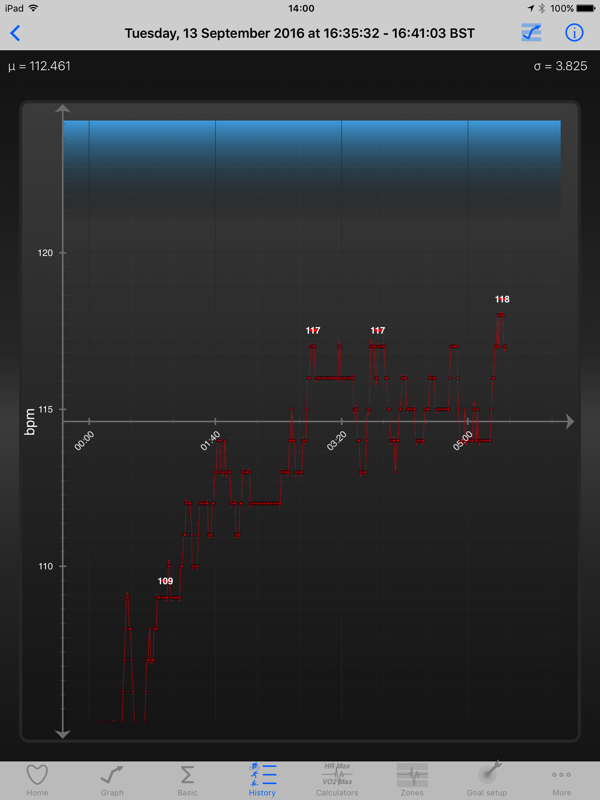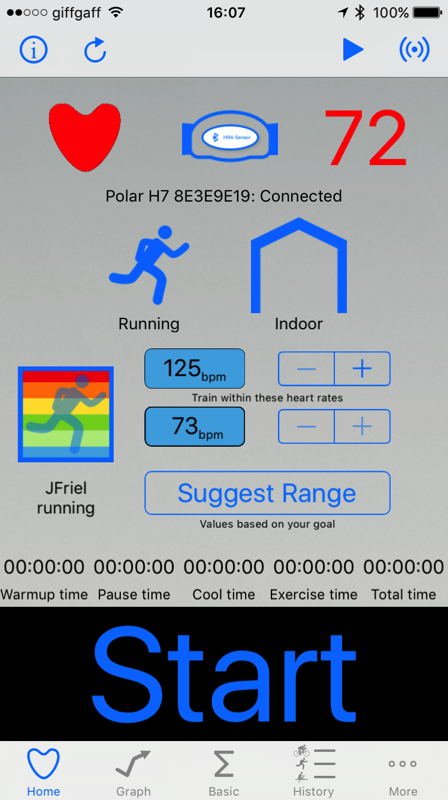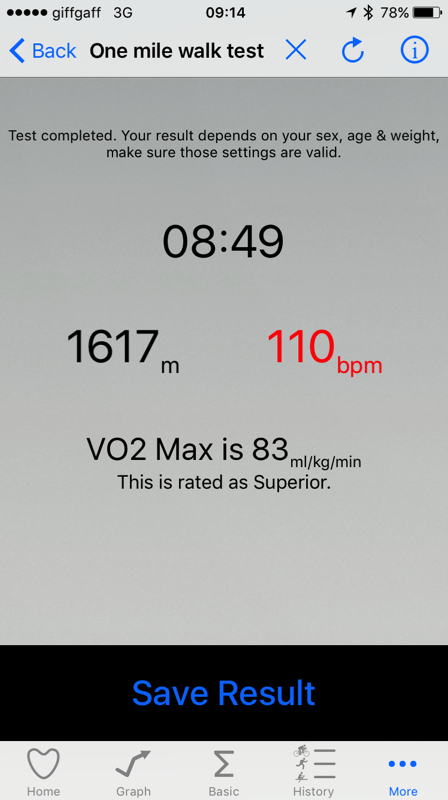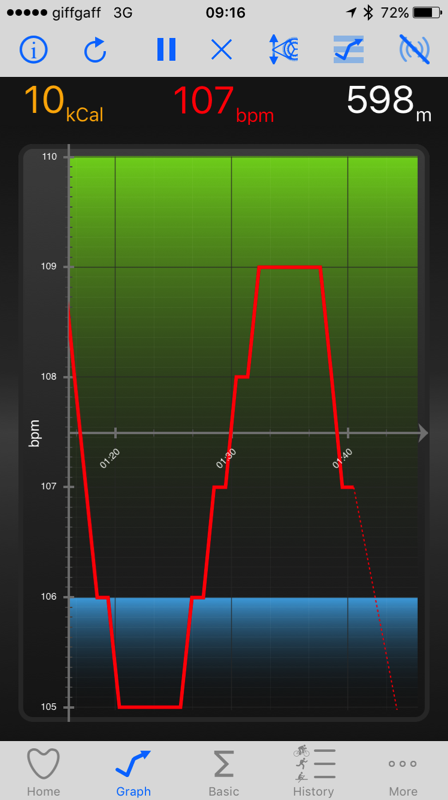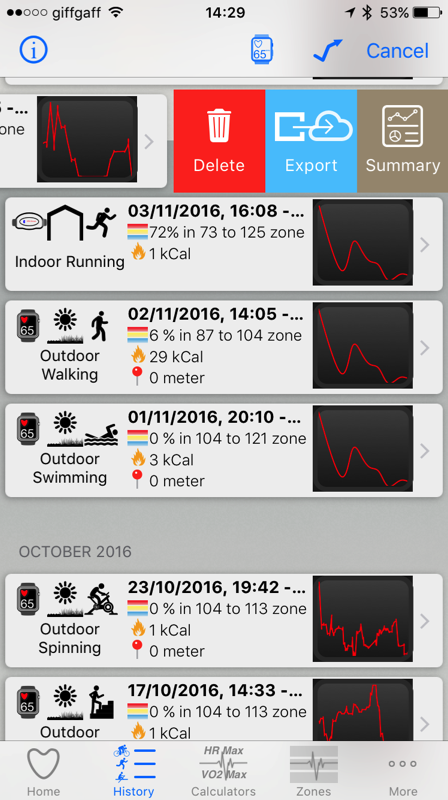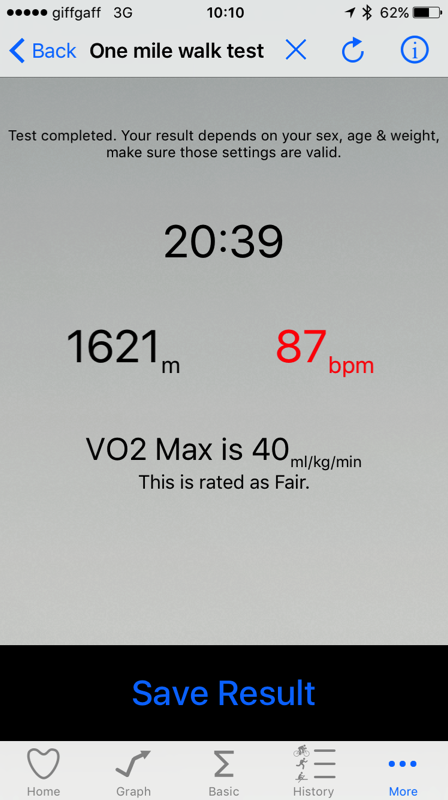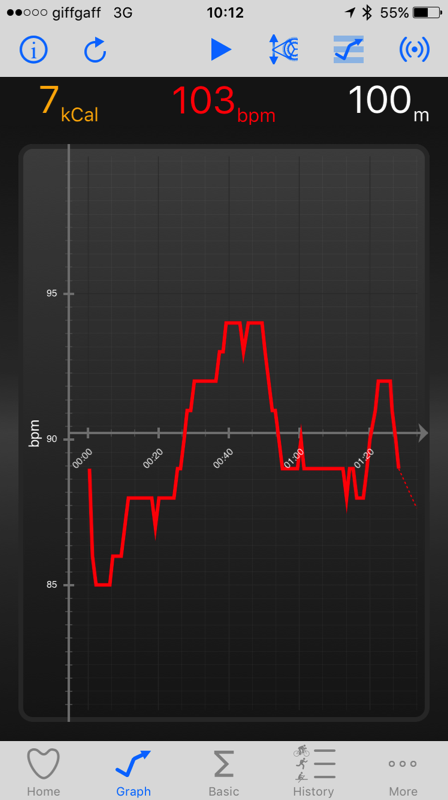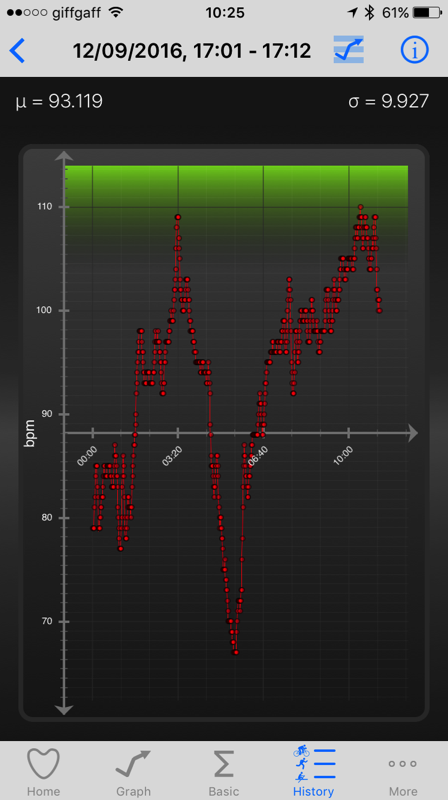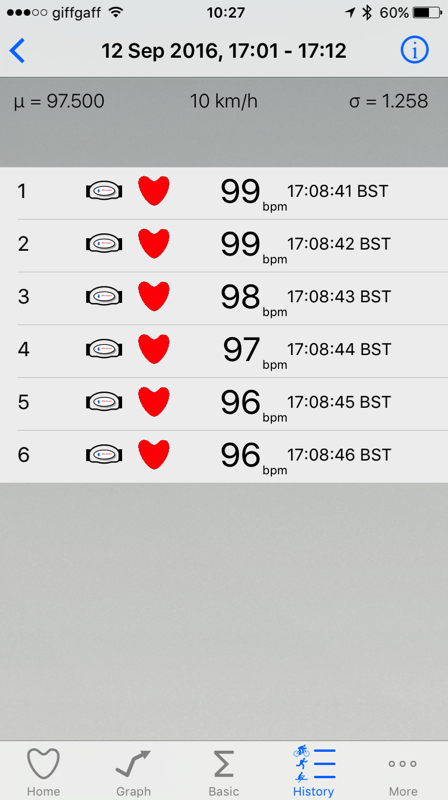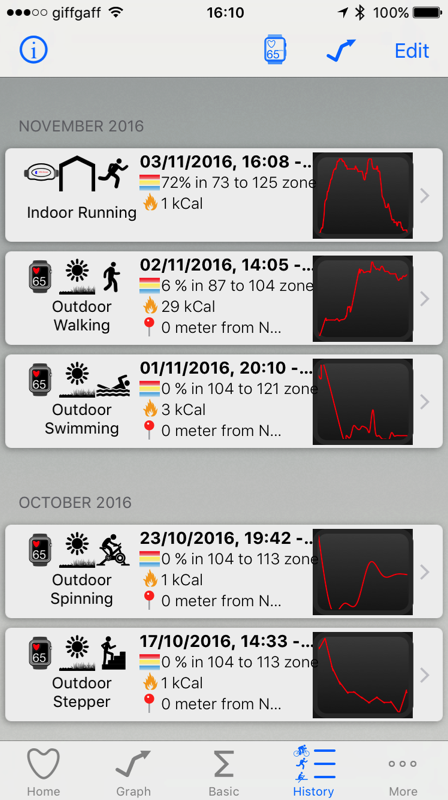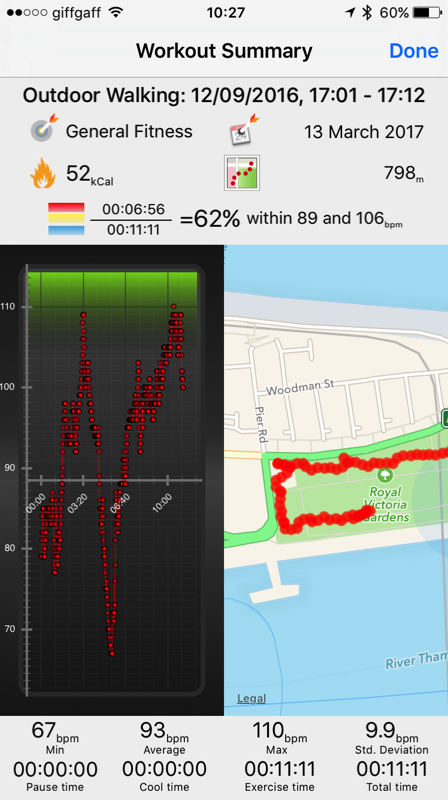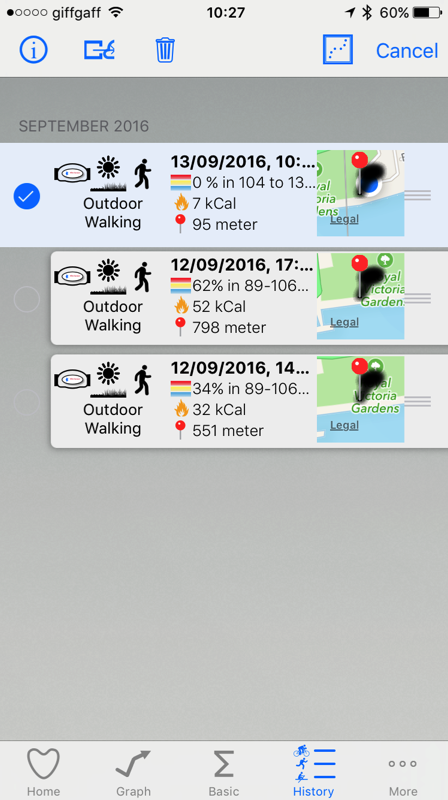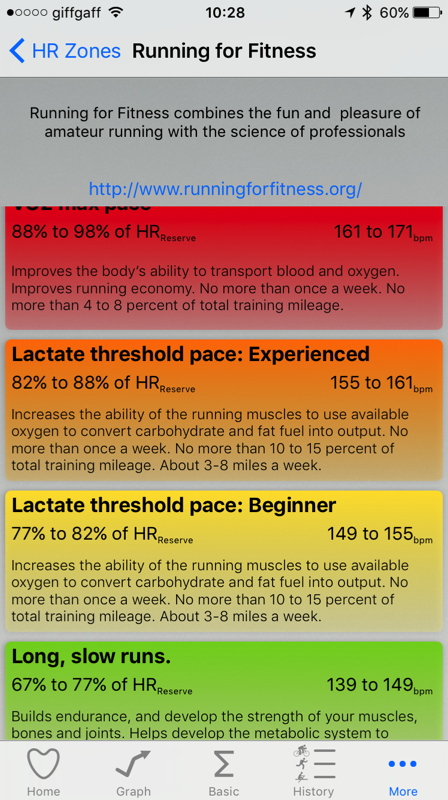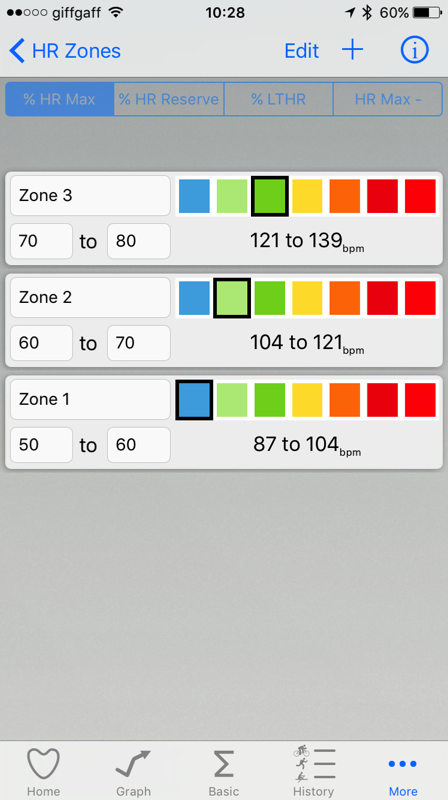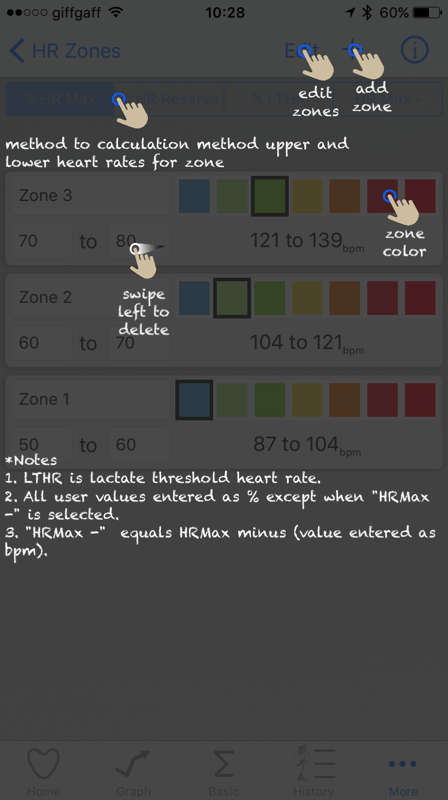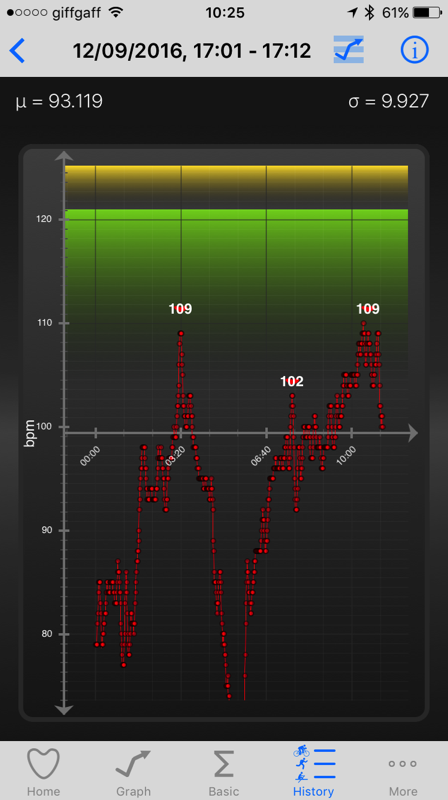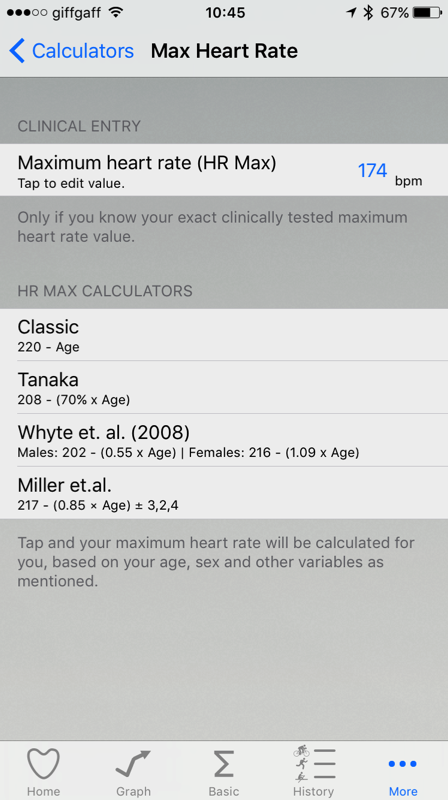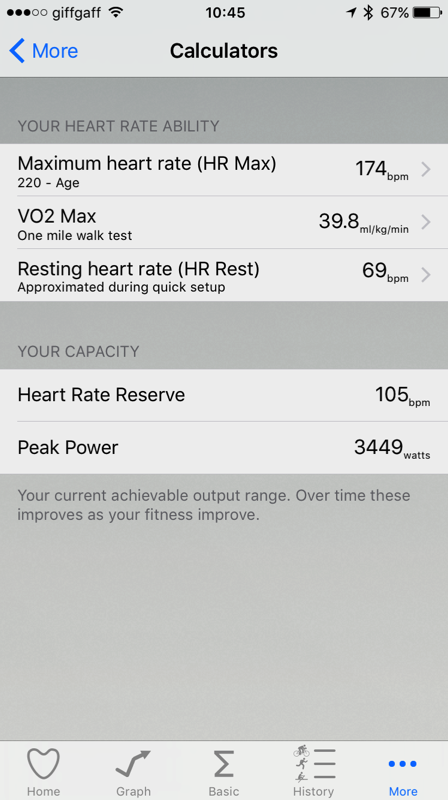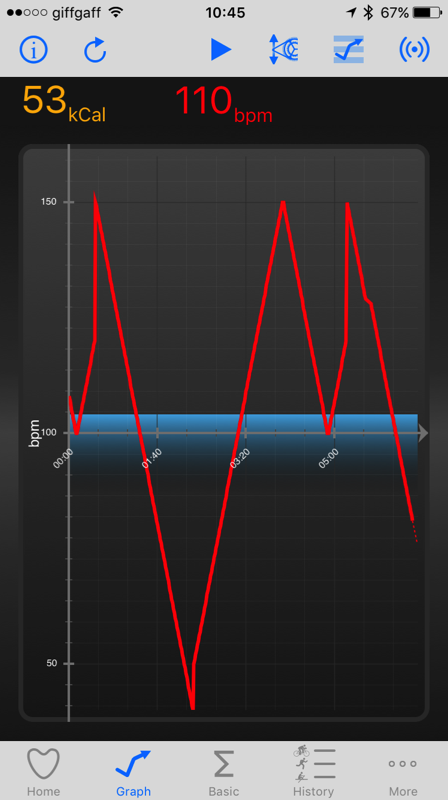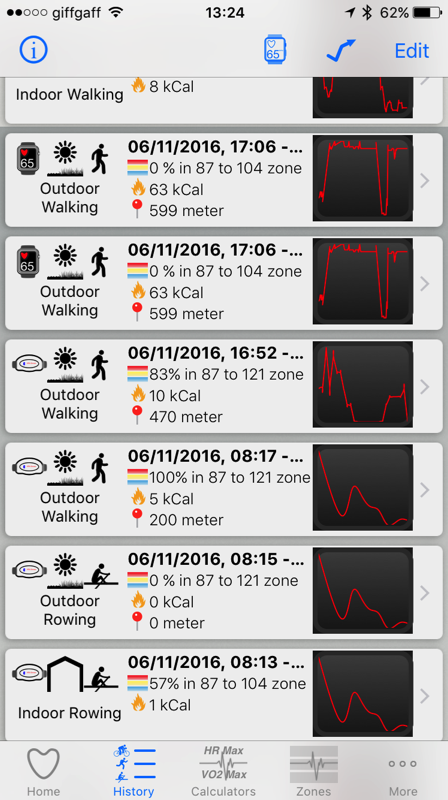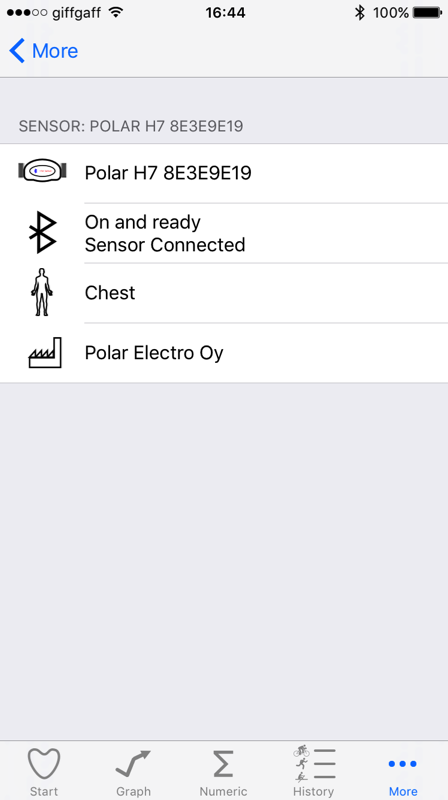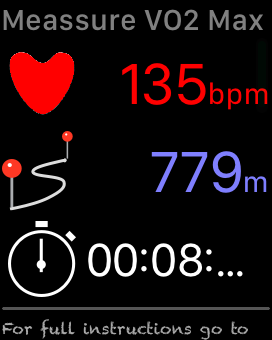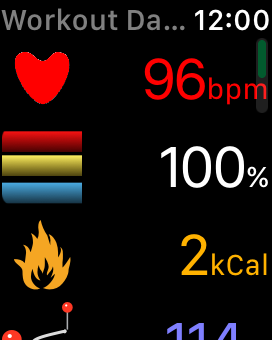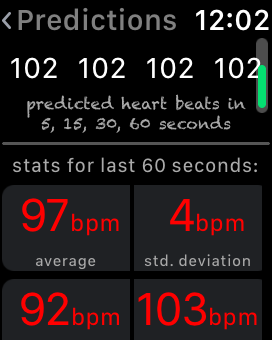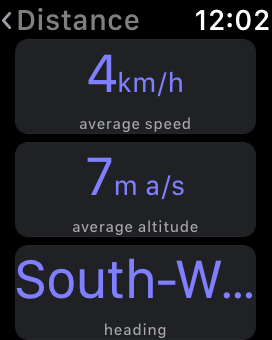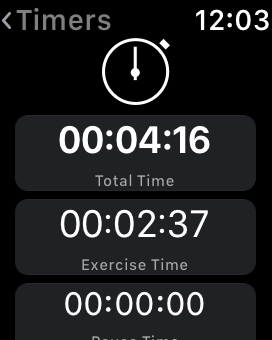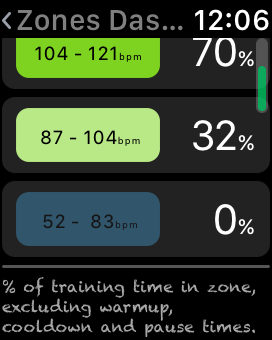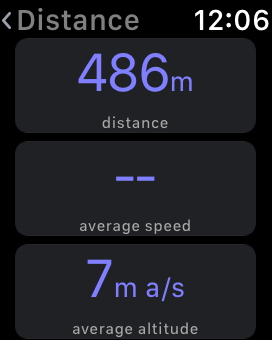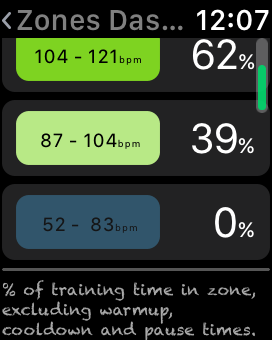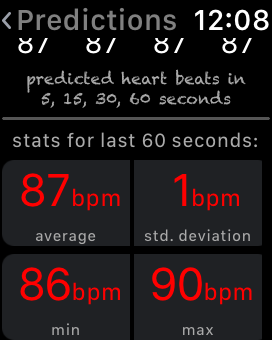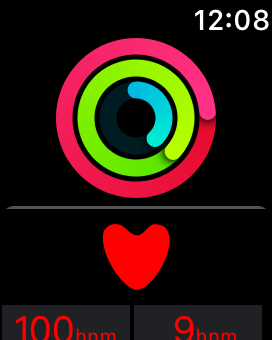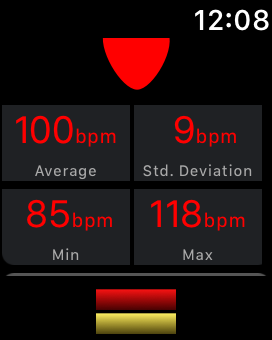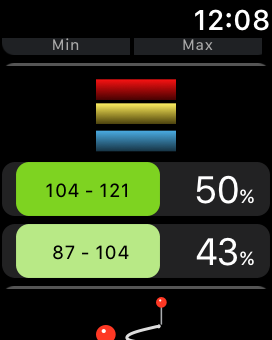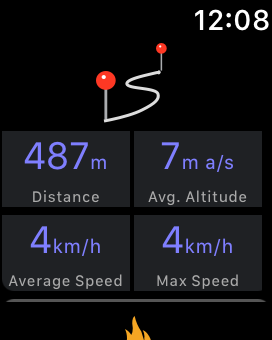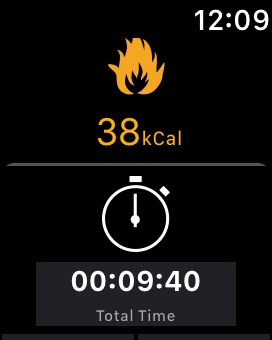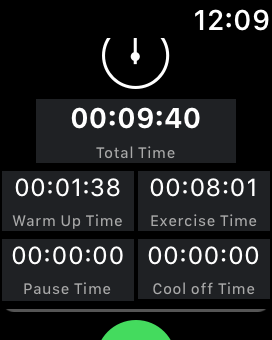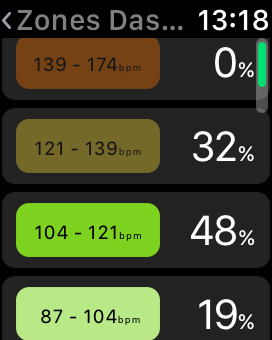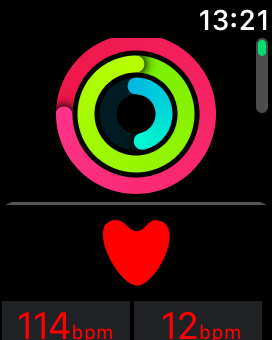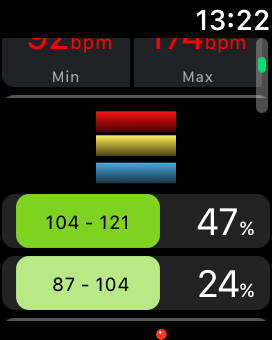-
Image slide caption
-
Image slide caption
-
Image slide caption
-
Image slide caption
-
Image slide caption
-
Image slide caption
-
Image slide caption
-
Image slide caption
-
Image slide caption
-
Image slide caption
-
Image slide caption
-
Image slide caption
-
Image slide caption
-
Image slide caption
-
Image slide caption
-
Image slide caption
-
Image slide caption
-
Image slide caption
-
Image slide caption
-
Image slide caption
Leave your iPhone at home, take your Apple Watch, take your bluetooth headphones, take a run, walk, cycle, gym, ....(of course you can still use the App with your bluetooth sensor on your iPhone/iPad)
Your heart rate provides insight into how efficiently you’re training, and gives you a way to quantify improvements. With zone training you can yield different benefits and are appropriate at different times during a training plan, wether that is weight loss or improved cardiovascular performance.
Features of this App:
Rate your fitness level (Superior, Excellent, Good, Fair, Poor)Measure your Resting Heart Rate & VO2 Max plus calculate your Max Heart Rate Preloaded Heart rate training zones: Karvonen & Zoladz formulas, British Cycling Coaches, Joe Friel Running & Cycle and more.Voice alarm warning guidance helping you stay in your training zones, with bluetooth headphone support (and listen to the funky comments you get from the App on your workout)Real-time heart rate, statistical prediction and training zones shows in graph and text format.Find training zones for beginners, intermediates and professionals.Create your own bespoke heart rate zones.Location tracking of your routes with your heart rate data at each point on the map.Display heart rate data in both on a maps and/or in a graph format.Export heart data into CSV file to iCloud and use Excel, Numbers from your Mac or PC to analyse the raw data and build you own optimised training programmeNo login account required, no external web accounts needed, you keep your data.
Zone training gives you focus. Measuring your heart rate and keeping within your zones can help you from overtraining. Overtraining can lead to exercise addiction which can lead to negative physiological and psychological effects, constant muscle soreness, elevated resting heart rate, burnout, reduced variability, elevated blood pressure, lack of appetite and even becoming moody.
Not working hard enough, and you stagnate, your body will not shape up, you stay as you are.
To get the best out of the App it is recommended you use a Bluetooth Heart Rate Monitor like the Polar H7 Smart Sensor or Wahoo TICKR Sensor.
Stats on your Route: Speed, Avg Heart Rate, Altitude
Out of Zone, increase pace !
Get help: tap on ℹ️ to get help in the current screen
You heart rate in graph format, which zones you touched.
Resting Heart Rate with Bluetooth Heart Rate Monitor
Automatically update your weight with a Wifi scale
Create your own cardio and fat burn zone
tap on cm, inch, kg, lbs, stone to change metric
The following functionality are available if you don't have a bluetooth heart sensor or Apple Watch:
Calculate your VO2 Max doing a 1½ mile run.Calculate your Maximum heart rate.Get optimal heart zones depending on your fitness goals (fat burn, cardio, etc).References and reading material on how heart rate zones are used in fitness & sports sciences.If you having trouble to get the App working with your Bluetooth Heart Rate monitor, try the following:
- Close other heart rate monitor Apps.
- Tap the reset/refresh icon in the navigation bar at the top of the HOME screen.
- Disconnect any other bluetooth devices connected to your iOS device, or/and close any Apps using Bluetooth.
- If you have a 2nd or more bluetooth device nearby, and also paired your heart rate sensor previously with those devices, check if the sensor has not already connected to the other devices(s).
- Check the sensor battery, is it charged, is correctly fitted/inserted ?
- If available, perform diagnostics using the manufacturer’s diagnostics tool/App
- Unpair the sensor, then pair it again
- Turn off Bluetooth on both your iOS device and sensor, wait 10 seconds, and turn on again
- Contact the manufacturer, your sensor might be faulty.
Solve Apple Watch Communication problems
Any heart rate sensor that conforms to the
Bluetooth 4 Heart Rate Service (HRS) This App has been tested with
- Polar H7 Smart Sensor
- Wahoo TICKR sensor
Although the App has been tested with the above list, any other bluetooth 4 sensor should work.
Of course your Apple Watch has its own sensor, so you use the Watch App, and run it as a standalone, no need to view your heart rate on iPhone and Watch, after all, you can not look at two places at once ?
The following devices are supported:
iPod
- iPod Touch (5th generation)
iPhone
- iPhone 4s
- iPhone 5
- iPhone 5c
- iPhone 5s
- iPhone 6
- iPhone 6 Plus
- iPhone 6s
- iPhone 6s Plus
- iPhone 7
- iPhone 7 Plus
iPad
- iPad, 3rd generation
- iPad, 4th generation
- iPad mini
- iPad mini 2
- iPad mini 3
- iPad mini 4
- iPad Air
- iPad Air 2
- iPad Pro
Apple Watch
- Apple Watch Series 1
- Apple Watch Series 2
Devices released later than the above should also work.
Your data remain private in your iOS Device or iCloud Account. You are in control over who view or use your data.You do not need any annoying login accounts.All data is kept and stored on your iPhone/iPad/Apple Watch. No data is stored on any external database, so only you have access to the data. Continued use of GPS running in the background can dramatically decrease battery life.Continued used of the Apple Watch heart rate sensor can dramatically decrease battery life.Viewing your heart rate in Graph mode, will impact your battery life when the App is automatically (the icon with the wheel at the top) adjusting the XY-Axis. Tap on the wheel/settings icon at the top to switch to manual mode to conserve battery life and reduce the graphics power processing requirements. To predict a heart rate for a specific point in time we use a mathematics to model heart rates and predict what it might be in 5, 15, 30 and 60 seconds. The model used is known as linear regression and in the field of statistics is expressed as:
y=Χβ+ε
where
- Χ
is the regressors, or in plain english it will be 5, 15, 30 and 60 seconds time points where we want to predict your heart rate.
- β
is the regression coefficients. Statistical estimation and inference determines these values and are interpreted as the partial derivatives of the depend variable with respect to the independent variables. In the case of this app a sample of previous heart rate measures. There are more than one methodology to calculate these estimates, the one we use a technique as ordinary least squares (OLS) that minimise the sum of squared residuals to estimate the parameter
β such that:
β=(ΧTX)-1ΧTy holds
- ε
is the error term or sometimes known as noise. This variables captures things that might influence the model are not intended to take into account. For example while your running you take a sip of water, meaning might have to slow down for that second or two to grab the bottle, maybe pull up your pants while running (because you lost weight since you bought new gear), or there might be some radio interference and the bluetooth transmitter skipped a beat. These are grossly taken into account within the model.
Like all models there are assumptions and without going into the nitty gritty of the maths, they are:
- We assume weak exogeneity. It simply means our heart rate is not random; we don’t expect a heart rate of 140 bpm and then suddenly 60 bpm within 1 second.
- Linearity. We assume that the average of heart rate measurement is a linear combination of the regressions coefficients and time.
- Homoscedasticity. It means that within out time frame of the model (i.e. 60 seconds), all the response variables has the same variance (i.e. volatility) in regard of the predators variables (in the App time is the predictor).
- Independence of errors. The model assumes that the errors in the response variables are uncorrelated. (i.e. unrelated). For example, we say that the fact that you pick up a water bottle can not be predicted and is random.
- Lack of multicollinearity. Since the prediction time is under 60 seconds this does not apply, unless your training repetition is under 60 seconds.
The best time to measure your VO2 Max using this method, is in the morning when you woken up and in your bedroom.
To get a reliable test result follow these basic requirements:
Be relaxed and calm.The test environment should be peaceful. No disturbing noises (television, radio, telephone) and no other people talking to you.Keep the testing place, time of day and environment the same on every test.Avoid eating a heavy meal or smoking 2-3 hours before the test.Avoid heavy physical effort, alcoholic, coffee or pharmacological stimulants 24 hours prior to the test.For this test you will need to find an appropriate walking location, such as a park with a walkway. Make sure that are able to walk for 1 mile (5280 feet or 1609 meters) without having to stop for traffic, crossing roads or anything that might make to wait or stop for cars, bicycles, animals other people.
Tips:
Do a test walk to measure out 1 mile of walking distance and to know your walking pace if you using a treadmill.Avoid walkways with steps, uphill or downhill slopes. A few steps or slopes are ok, but make sure the total of such is less than 10% of the walking distance, exercise time or effort. If you using a treadmill you don't have to worry about this.If you using a treadmill, select "treadmill or Track" below, program the treadmill correctly and make sure you are aware of your walking pace, without need to run. Typical values are between 4.5 to 5.5 mph (7 to 9 km/h). If during the test you need to adjust the speed, slower or faster, stop the test and restart. Set the walking distance to 1 mile (1.6 km) and when completed 1 mile, manually press finish (on the next screen, once you pressed START).If you select "Road or Park" the App use Location Services to track your distance. When you completed the required distance you will hear two beeps upon you need to stop/rest. To hear the beeps clearly, refrain from listening to music and keep the App in running in the foreground.Do some light stretching and warm up walking before your start this test.Do not run, walk as fast as you can. The test is NOT about how quickly you can complete the 1 mile.This test is for someone who are advanced and are able to use a step easily. For this test you need need a step that is 16¼ inches (41.28 cm) in height. If you have a metronome you can use it and set it to 96 beats per minute if you are a man and 88 beats per minute if you a woman. The routine is starting with both feet on the floor, one beat is to put your left foot on the step, on the next beat put you right foot on the step, followed by another beat taking your left foot off the step and on the 4th beat step on the floor and take your right foot off the step and onto the floor. In other words for each beat you will take one step per beat. The test takes 3 minutes.
Tips:
Note that the 16¼ inches (41.28 cm) is higher than a typical step.Do some practice steps before performing the test.You should do about 24 steps/min if you male and 22 steps/min if you female.Do some light stretching and warm up walking before your start this test.Once you completed the 3 mins, halt for about 20 seconds when the App will measure your heart rate.For this test you will need to find an appropriate running location and measure out a distance of exactly 1½ miles (7920 feet, or 2414 meters). Make sure that are able to run/walk for 1½ miles without having to stop for traffic, crossing roads or anything that might make to wait or stop for cars, bicycles, animals other people. You can do this test without a Heart Rate Sensor.
Tips
If you using a treadmill, select "Treadmill or Track" below, program the treadmill correctly and make sure you are aware of your running pace. You are allowed to adjust the running pace (up or down) during the testIf you select "Road or Park" the App use Location Services to track your distance. When you completed the required distance you will hear two beeps upon you need to stop/rest. To hear the beeps clearly, refrain from listening to music and keep the App in running in the foreground.Do a test run to measure out 1½ miles of running distance.Avoid routes with steps, heavy uphill or downhill slopes. A few steps or slopes are ok, but make sure the total of such is less than 10% of the running distance, exercise time or effort. If you using a treadmill don't use inclines or declines.The goal of this test is to cover the 1½ miles distance as fast and quick as you can. You are allowed to run and/or walk.Be careful to not overexert yourself, especially if you are not used to this type of activity.Do a practice run to learn how to pace yourself, as this is a factor that will affect your performance.Rest for a few days after your practice run before you perform the test for real.Do some light stretching and warm up walking before your start this test.Cover the 1½ miles distance as quickly as you can, and record the time it takes you.Cool down for a few minutes after the test by walking or lightly jogging.The objective is to complete the 1½ miles as quickly as possible.
-
Image slide caption
-
Image slide caption
-
Image slide caption
-
Image slide caption
-
Image slide caption
-
Image slide caption
-
Image slide caption
-
Image slide caption
-
Image slide caption
-
Image slide caption
-
Image slide caption
-
Image slide caption
-
Image slide caption
-
Image slide caption
-
Image slide caption
-
Image slide caption
-
Image slide caption
-
Image slide caption
-
Image slide caption
-
Image slide caption
-
Image slide caption
-
Image slide caption
-
Image slide caption
-
Image slide caption
-
Image slide caption
-
Image slide caption
-
Image slide caption
-
Image slide caption
-
Image slide caption
-
Image slide caption
-
Image slide caption
-
Image slide caption
-
Image slide caption
-
Image slide caption
-
Image slide caption
-
Image slide caption
-
Image slide caption
-
Image slide caption
-
Image slide caption
-
Image slide caption
-
Image slide caption
-
Image slide caption
-
Image slide caption
-
Image slide caption
-
Image slide caption
-
Image slide caption
-
Image slide caption
-
Image slide caption
-
Image slide caption
-
Image slide caption
-
Image slide caption
-
Image slide caption
-
Image slide caption
-
Image slide caption
-
Image slide caption
-
Image slide caption
-
Image slide caption
-
Image slide caption
-
Image slide caption
-
Image slide caption